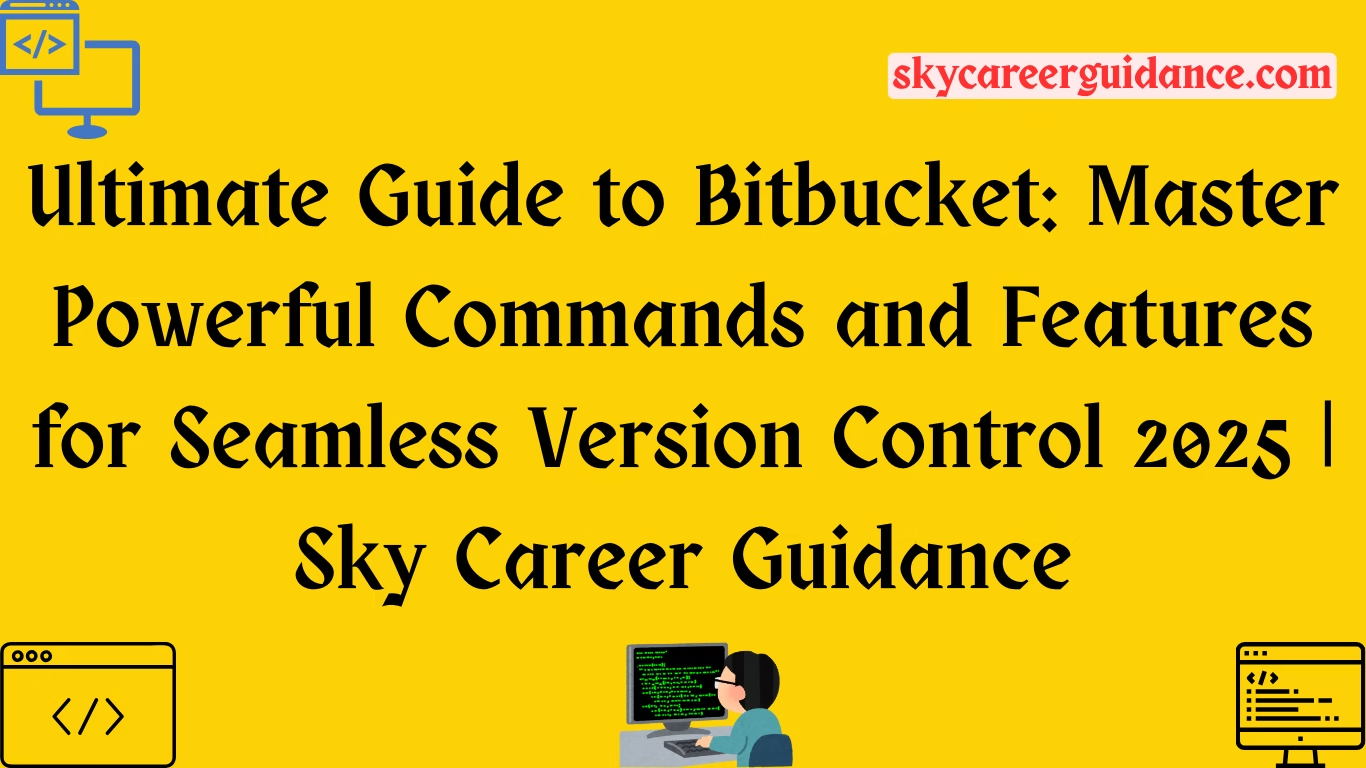Introduction to Bitbucket
Ultimate Guide to Bitbucket is a robust platform for version control and collaborative software development, empowering teams to manage code repositories efficiently. Owned by Atlassian, it integrates seamlessly with tools like Jira and Trello, offering a centralized hub for Git and Mercurial repositories. Whether you’re a solo developer or part of a large team, Bitbucket provides tools to streamline code management, review processes, and deployment workflows. This comprehensive guide dives into what Bitbucket is, its key features, essential commands, and how to leverage it for your projects, ensuring you harness its full potential to boost productivity and collaboration.
Why Choose Bitbucket?
Bitbucket stands out for its flexibility, supporting both Git and Mercurial, and its deep integration with Atlassian’s ecosystem. It offers cloud, server, and data center deployment options, catering to diverse organizational needs. With features like pull requests, code reviews, and CI/CD pipelines, Bitbucket enhances team collaboration and code quality. Its user-friendly interface and robust security features, such as branch permissions and two-factor authentication, make it a preferred choice for developers worldwide.
Understanding Bitbucket’s Core Features
Before diving into commands, let’s explore Bitbucket’s core functionalities that make it a powerful tool for developers:
- Repositories: Bitbucket hosts Git and Mercurial repositories, allowing teams to store, manage, and track code changes.
- Pull Requests: Facilitate code reviews by enabling team members to propose, discuss, and approve changes before merging.
- Pipelines: Automate testing and deployment with Bitbucket Pipelines, a built-in CI/CD tool.
- Jira Integration: Link code changes to Jira issues for seamless project tracking.
- Branch Permissions: Control who can write or merge to specific branches, enhancing security.
- Markdown Support: Use Markdown in READMEs, comments, and pull request descriptions for clear documentation.
These features make Bitbucket a versatile platform for managing codebases of any size.
Getting Started with Bitbucket
To begin using Bitbucket, follow these steps:
- Create an Account: Sign up on Bitbucket.org for the cloud version or install Bitbucket Server/Data Centre for on-premises hosting.
- Set Up a Repository: Create a new repository by clicking the “+” in the sidebar, selecting “Repository,” and configuring settings like name and access permissions.
- Clone a Repository: Use Git or Mercurial to clone the repository to your local machine.
- Install Git: Ensure Git is installed on your system to execute commands. Download it from GIT if needed.
Once set up, you’re ready to use Bitbucket commands to manage your code.
Essential Bitbucket Commands
Bitbucket primarily uses Git or Mercurial for version control. Since Git is more widely used, this guide focuses on Git commands commonly executed in Bitbucket workflows. Below is a detailed breakdown of essential commands, their purposes, and examples.
1. Cloning a Repository
Cloning creates a local copy of a Bitbucket repository.
Command:
git clone <repository_URL>Example:
git clone https://bitbucket.org/username/my-project.gitThis command downloads the repository to your local machine, creating a directory named after the repository.
2. Checking Repository Status
View the current state of your repository, including modified files and untracked changes.
Command:
git statusExample:
git status
# Output: Lists modified files, staged changes, and untracked filesUse this to track your working directory’s status before committing changes.
3. Adding Changes
Stage files for the next commit.
Command:
git add <file_name>Example:
git add index.htmlTo stage all changes:
git add .This prepares files for committing, ensuring only desired changes are included.
4. Committing Changes
Save staged changes to the local repository with a descriptive message.
Command:
git commit -m "commit message"Example:
git commit -m "Added new homepage layout"Commits create a snapshot of changes, which can later be pushed to Bitbucket.
5. Pushing Changes to Bitbucket
Upload local commits to the remote Bitbucket repository.
Command:
git push origin <branch_name>Example:
git push origin mainThis updates the remote repository with your local changes.
6. Creating and Switching Branches
Create a new branch for isolated development.
Command:
git branch <branch_name>Example:
git branch feature-loginSwitch to the new branch:
git checkout <branch_name>Example:
git checkout feature-loginCombine both steps:
git checkout -b <branch_name>Example:
git checkout -b feature-loginBranches allow parallel development without affecting the main codebase.
7. Fetching and Checking Out Branches
Retrieve and switch to a branch from Bitbucket.
Command:
git fetch && git checkout <branch_name>Example:
git fetch && git checkout feature-loginThis ensures you have the latest branch data and switches to it locally.
8. Merging Branches
Integrate changes from one branch into another.
Command:
git merge <branch_name>Example:
git checkout main
git merge feature-loginMerging combines code from the specified branch into the current one, often followed by a push to Bitbucket.
9. Creating a Pull Request
While not a Git command, pull requests are central to Bitbucket workflows. After pushing a branch, create a pull request via the Bitbucket UI:
- Navigate to your repository on Bitbucket.
- Click “Pull requests” in the sidebar.
- Select “Create pull request.”
- Choose the source and target branches, add a title and description, and assign reviewers.
Pull requests enable code review and collaboration before merging.
10. Viewing Commit History
Review the history of commits in your repository.
Command:
git logExample:
git log --oneline
# Output: Displays a concise list of commits with their IDs and messagesThis helps track changes and identify specific commits.
11. Linking to Specific Code
Hyperlink to a specific line or section of code in Bitbucket.
Example:
https://bitbucket.org/username/repository/src/branch/file#lines-29This URL links to line 29 of the specified file in the repository.
12. Markdown in Bitbucket
Bitbucket supports Markdown for READMEs, comments, and pull request descriptions. Use the following syntax for formatting:
- Headings:
# Heading 1
## Heading 2- Links:
[Link text](https://example.com)- Code Blocks:
```python
print("Hello, Bitbucket!")- **Lists**:
```markdown
- Item 1
- Item 2
- SubitemTo link to a Markdown section in a Bitbucket README:
[Link to Section](#markdown-header-section-title)Bitbucket prefixes heading IDs with markdown-header-, so ensure the section title is URL-friendly (e.g., section-title for “Section Title”).
Advanced Bitbucket Workflows
Setting Up Bitbucket Pipelines
Bitbucket Pipelines automates testing and deployment. Create a bitbucket-pipelines.yml file in your repository’s root:
pipelines:
default:
- step:
name: Build and Test
script:
- npm install
- npm testThis configuration runs tests on every push. Customize it for deployment to platforms like AWS or Heroku.
Branch Permissions
Control access to branches via Bitbucket’s UI:
- Go to “Repository settings” > “Branch permissions.”
- Add rules to restrict who can push or merge to specific branches (e.g.,
main). - Enforce pull request approvals for sensitive branches.
This ensures only authorized users can modify critical code.
Integrating with Jira
Link Bitbucket commits to Jira issues by including the issue key (e.g., PROJ-123) in commit messages:
Example:
git commit -m "Fix login bug PROJ-123"Bitbucket automatically links the commit to the corresponding Jira issue, improving traceability.
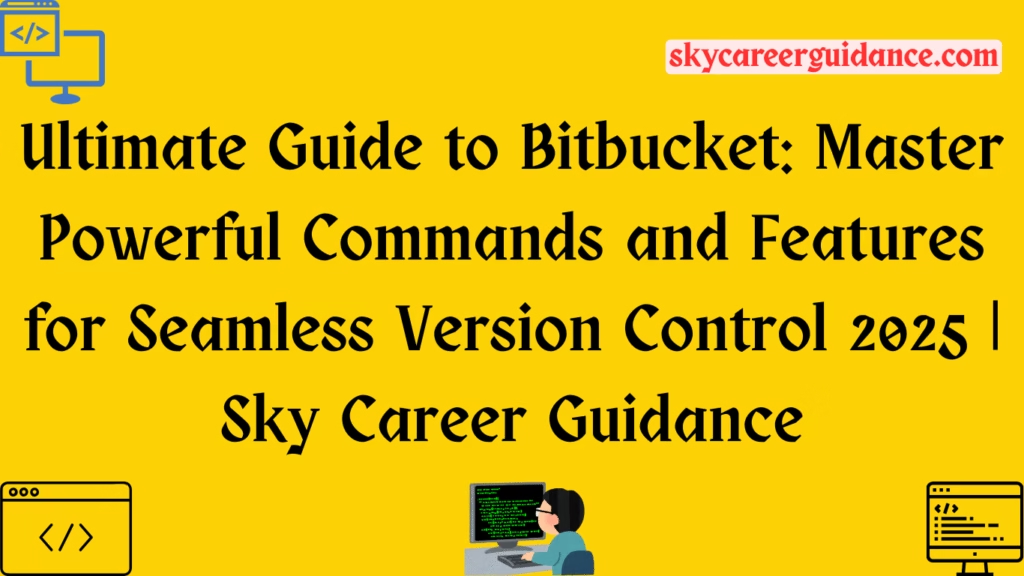
Best Practices for Using Bitbucket
- Use Descriptive Commit Messages: Clearly describe changes to aid collaboration.
- Leverage Pull Requests: Always use pull requests for code reviews to maintain quality.
- Automate with Pipelines: Set up automated testing to catch issues early.
- Secure Your Repository: Use branch permissions and two-factor authentication.
- Document with READMEs: Write clear Markdown READMEs to guide contributors.
Common Issues and Troubleshooting
- Merge Conflicts: Resolve conflicts by editing conflicting files, staging them, and committing.
- Push Failures: Ensure you have the latest changes (
git pull) before pushing. - Markdown Rendering Issues: Verify syntax and use Bitbucket’s preview (
Ctrl+Shift+PorCmd+Shift+P). - Permission Errors: Check branch permissions or repository access settings in Bitbucket.
Optimizing Bitbucket for SEO
While Bitbucket itself isn’t a public-facing platform, you can optimize repository visibility for internal teams or public repositories:
- Use Clear Repository Names: Choose descriptive names for discoverability.
- Write Detailed READMEs: Include keywords relevant to your project in Markdown files.
- Share Links Strategically: Use Bitbucket’s linking features to share specific code sections.
Conclusion
Bitbucket is a powerful tool for version control, collaboration, and automation, making it indispensable for developers. By mastering its commands and features, you can streamline workflows, enhance code quality, and boost team productivity. From cloning repositories to setting up CI/CD pipelines, this guide covers the essentials to get you started and beyond. Implement these strategies, experiment with advanced features like Pipelines, and integrate with tools like Jira to unlock Bit bucket’s full potential. Start leveraging Bitbucket today to transform your development process!
FAQ
1. What is Bitbucket, and how does it differ from GitHub?
Bitbucket is a platform by Atlassian for hosting Git and Mercurial repositories, enabling version control and team collaboration. Unlike GitHub, it supports both Git and Mercurial, integrates tightly with Atlassian tools like Jira, and offers cloud, server, and data center deployment options. GitHub is more community-focused with a larger open-source presence, while Bitbucket emphasizes enterprise workflows and private repositories.
2. Is Bitbucket free to use?
Bitbucket offers a free cloud plan with up to 5 users, 1 GB of file storage, and 50 build minutes for Pipelines. Larger teams or advanced features require paid plans. For pricing details, visit bitbucket.org. Server and Data Center versions also have separate licensing costs.
3. How do I set up a repository in Bitbucket?
To create a repository:
- Log in to Bitbucket.
- Click the “+” icon in the sidebar and select “Repository.”
- Enter a name, choose Git or Mercurial, set visibility (public/private), and configure optional settings like issue tracking.
- Click “Create repository” to finalize.
4. Can I use Bitbucket for private projects?
Yes, Bitbucket supports private repositories, allowing you to restrict access to invited users or teams. You can set permissions to control who can view, edit, or merge code.
5. What are Bitbucket Pipelines, and how do they work?
Bitbucket Pipelines is a built-in CI/CD tool for automating testing and deployment. You define workflows in a bitbucket-pipelines.yml file in your repository. Pipelines run scripts (e.g., tests or deployments) on every push or pull request, using predefined or custom environments.
6. How do I integrate Bitbucket with Jira?
To link Bitbucket with Jira:
- Ensure both tools are connected via Atlassian’s ecosystem or an application link.
- Include Jira issue keys (e.g., PROJ-123) in commit messages or pull request titles.
- Bitbucket will automatically create links to the corresponding Jira issues, showing commits and pull requests in Jira.
7. What should I do if I encounter a merge conflict in Bitbucket?
To resolve merge conflicts:
- Run git pull to fetch the latest changes.
- Open conflicting files in your editor, resolve discrepancies, and mark them as resolved with git add <file>.
- Commit the changes (git commit) and push to Bitbucket (git push).
- Use Bitbucket’s UI to review and complete the merge if needed.
8. How can I secure my Bitbucket repository?
To enhance security:
- Enable two-factor authentication (2FA) in your Atlassian account settings.
- Set branch permissions to restrict who can push or merge to critical branches.
- Use repository access controls to limit visibility to authorized users.
- Regularly review audit logs for suspicious activity.
9. Does Bitbucket support Markdown for documentation?
Yes, Bitbucket supports Markdown in READMEs, pull request descriptions, and comments. You can use standard Markdown syntax for headings, lists, code blocks, and links to format documentation effectively.
10. Can I use Bitbucket with other CI/CD tools besides Pipelines?
Yes, Bitbucket integrates with third-party CI/CD tools like Jenkins, CircleCI, and Travis CI. Configure webhooks in Bitbucket to trigger builds in these tools when code is pushed or pull requests are created.
11. How do I migrate a repository to Bitbucket?
To migrate a repository:
- Create a new repository in Bitbucket.
- Clone the source repository locally (e.g., from GitHub: git clone <source_URL>).
- Set the Bitbucket repository as the new remote: git remote set-url origin <bitbucket_URL>.
- Push all branches and tags: git push –all and git push –tags.
12. What happens if I exceed my Bitbucket plan’s limits?
If you exceed limits (e.g., build minutes or storage), Bitbucket may restrict features like Pipelines or prompt you to upgrade to a paid plan. Check your plan’s usage in Bitbucket’s account settings and refer to bitbucket.org for upgrade options.
13. Can I access Bitbucket repositories from the command line?
Yes, use Git or Mercurial commands to interact with Bitbucket repositories. Common commands include git clone, git push, git pull, and git checkout. Ensure you have SSH or HTTPS access configured for authentication.
14. How do I invite collaborators to my Bitbucket repository?
To invite collaborators:
- Go to your repository’s “Settings” > “User and group access.”
- Enter the collaborator’s email or Atlassian username.
- Assign their role (e.g., read, write, admin).
- Click “Add” to send the invitation.
15. What support does Bitbucket offer for open-source projects?
Bitbucket provides free hosting for public repositories, ideal for open-source projects. Features like pull requests, issue tracking, and unlimited collaborators support community contributions. However, Pipelines build minutes are limited on free plans.
For More Articles Visit Website
For more job updates, technology news other articles visit website sky career guidance click here
Follow Our Telegram Channel: click here
Tags: Sky Career Guidance, Git, Git Hub, Bit Bucket