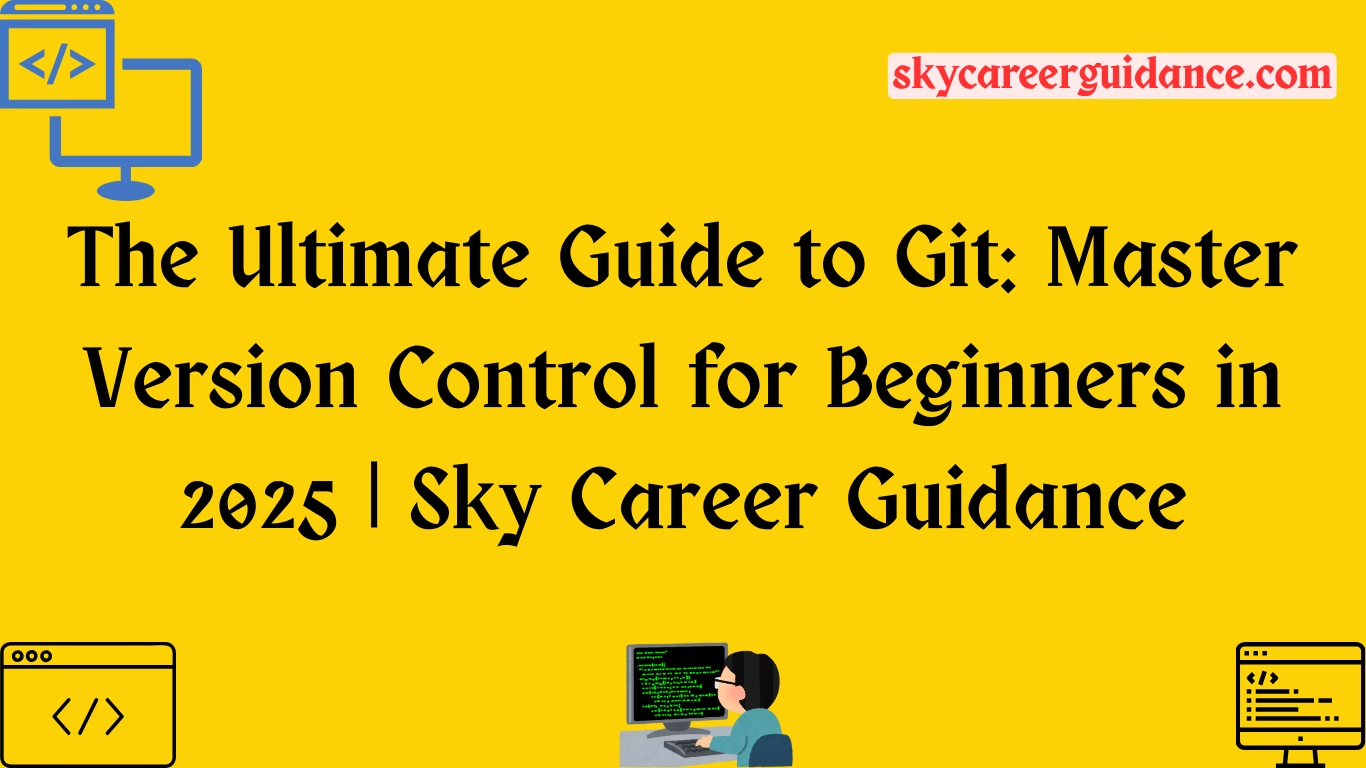Introduction: Ultimate Guide to Git – Why Git is a Game-Changer for Developers
Ultimate Guide to Git – Imagine you’re crafting a masterpiece – whether it’s a painting, a novel, or a recipe. Each change you make carries the risk of losing your original vision. What if you could save every version, experiment freely, and revert to an earlier draft if something goes wrong? In software development, where changes are frequent and mistakes are part of the process, Git serves as your safety net, time machine, and collaboration hub all in one.
In this ultimate guide, we’ll dive deep into Git, the world’s most popular version control system. With over 3000 words of insights, tutorials, and practical examples, you’ll learn what Git is, why it’s indispensable in 2025, and how to wield it like a pro. Whether you’re a beginner writing your first lines of code or a developer seeking to optimize your workflow, this guide will equip you with the skills to take control of your projects. Let’s embark on this journey to master Git!
What is Git? The Heart of Version Control
Think of your code as a living manuscript. Every edit, addition, or deletion risks altering the story unless you preserve each draft. Git is like a magical librarian who records every change, lets you experiment with new chapters, and ensures you can collaborate with others without losing the plot. But what exactly is Git?
Git Defined
Git is a distributed version control system (VCS) created by Linus Torvalds in 2005 (yes, the mastermind behind Linux). It tracks changes to your files, allowing you to save “snapshots” of your project at various stages. These snapshots, called commits, let you revisit or revert to any point in your project’s history. Here’s why Git stands out:
- Distributed: Every developer has a complete copy of the project’s history, enabling offline work and robust collaboration.
- Branching: Create separate “branches” to work on features or fixes without affecting the main codebase.
- Speed: Git is lightning-fast, even for massive projects with thousands of files.
- Open-Source: Free to use, with a vibrant community driving its evolution.
Why Use Git in 2025?
Git is the backbone of modern software development, powering everything from solo projects to global open-source initiatives. Here’s why it’s essential:
- Track Changes: Know who changed what, when, and why, making debugging and auditing a breeze.
- Experiment Safely: Try bold ideas on branches without risking your main project.
- Collaborate Seamlessly: Work with teams across the globe without overwriting each other’s contributions.
- Recover Easily: Undo mistakes by reverting to previous commits, saving hours of frustration.
In 2025, Git remains the gold standard for version control, integrated into platforms like GitHub, GitLab, and Bitbucket, and used by millions of developers worldwide.
How Git Works: The Basics
Imagine Git as a meticulous archivist who tracks every edit in a book. Your project is the book, and each change is saved as a commit with a unique ID and a message describing what you did. These commits form a timeline, like chapters, that you can navigate or modify. Here’s a breakdown of Git’s core components:
- Repository (Repo): The “book” containing your project files and their history.
- Commit: A snapshot of your project at a specific moment, like a bookmark.
- Branch: A parallel version of your project for independent work.
- Working Directory: The current state of your files on your computer.
- Staging Area: A “holding zone” where you prepare changes before committing.
Here’s a quick example to bring it to life:
# Initialize a Git repository
git init
# Add a file to track
git add hello.txt
# Commit the changes
git commit -m "Add initial greeting message"This sequence creates a repo, stages a file, and saves a commit. If you make a mistake later, you can revert to this snapshot. Simple, yet incredibly powerful!
Setting Up Git: Your First Steps
Ready to harness Git’s power? Let’s set it up and make your first commit. Think of this as assembling a simple puzzle—follow these steps, and you’ll be a Git user in no time.
Step 1: Install Git
- Windows/macOS: Download the installer from GIT and follow the prompts. Accept default settings for simplicity.
- Linux: Use your package manager (e.g.,
sudo apt install gitfor Ubuntu). - Verify Installation: Open a terminal and run
git --version. You should see the installed version (e.g.,git version 2.43.0).
Step 2: Configure Git
Tell Git who you are so it can tag your commits with your identity:
git config --global user.name "Jane Doe"
git config --global user.email "jane.doe@example.com"Pro Tip: Use the same email as your GitHub or GitLab account for consistency.
Step 3: Create Your First Repository
Navigate to your project folder (or create one) and initialize a Git repo:
mkdir my-project
cd my-project
git initThis creates a .git folder, the engine room of your repository, storing all your project’s history.
Step 4: Make Your First Commit
Create a file, stage it, and commit it:
echo "Hello, Git!" > hello.txt
git add hello.txt
git commit -m "Initial commit with greeting"Congratulations! You’ve made your first commit. You’re now officially using Git.
Core Git Commands: Your Toolkit
Git offers a vast array of commands, but you don’t need to master them all at once. Below are the essential commands to get you started, explained with real-world analogies to make them stick.
1. git init
- What it does: Creates a new Git repository.
- Analogy: Starting a new journal to track your project’s story.
- Example:
git init
2. git add
- What it does: Stages changes (new or modified files) for the next commit.
- Analogy: Adding ingredients to a mixing bowl before baking.
- Example:
git add index.html
3. git commit
- What it does: Saves staged changes as a snapshot with a descriptive message.
- Analogy: Taking a photo of your project to preserve its current state.
- Example:
git commit -m "Add homepage layout"
4. git status
- What it does: Shows the current state of your working directory and staging area.
- Analogy: Checking your to-do list to see what’s pending.
- Example:
git status
5. git log
- What it does: Displays the commit history.
- Analogy: Flipping through your journal to review past entries.
- Example:
git log --oneline
6. git branch
- What it does: Lists, creates, or deletes branches.
- Analogy: Opening a new sketchbook for a side project.
- Example:
git branch feature-login
7. git checkout
- What it does: Switches branches or restores files.
- Analogy: Switching to a different sketchbook to work on.
- Example:
git checkout feature-login
8. git merge
- What it does: Combines changes from one branch into another.
- Analogy: Blending two recipes into one final dish.
- Example:
git merge feature-login
9. git pull
- What it does: Fetches and merges changes from a remote repository.
- Analogy: Syncing your journal with a shared copy others have updated.
- Example:
git pull origin main
10. git push
- What it does: Sends your commits to a remote repository.
- Analogy: Publishing your journal entries for others to see.
- Example:
git push origin main
Branching: The Secret to Flexible Development
Branching is Git’s superpower. It lets you work on multiple versions of your project simultaneously without chaos. Imagine you’re writing a novel: your main story is on the main branch, but you want to explore a plot twist without altering the original. You create a new branch, experiment, and merge it back if it works—or discard it if it doesn’t.
Creating and Switching Branches
# Create a new branch
git branch new-feature
# Switch to it
git checkout new-featureAlternatively, combine both steps:
git checkout -b new-featureNow you can make changes, commit them, and they’ll stay isolated from main.
Merging Branches
Once your feature is ready, merge it back into main:
# Switch to main
git checkout main
# Merge the new feature
git merge new-featureIf there are conflicts (e.g., the same line was edited differently in both branches), Git will pause and ask you to resolve them manually. Open the conflicting files, choose the desired changes, and commit the resolution.
Collaborating with Git: Remote Repositories
Git shines in team settings. By using platforms like GitHub, GitLab, or Bitbucket, you can share your repo with others. Here’s how to connect your local repo to a remote one.
Step 1: Link to a Remote Repository
Create a repo on GitHub (or similar) and copy its URL. Then link it:
git remote add origin https://github.com/username/my-project.gitStep 2: Push Your Changes
git push -u origin mainThe -u flag sets origin as the default remote for future pushes.
Step 3: Collaborate with Pull Requests
To contribute to someone else’s project:
- Fork the repo on GitHub.
- Clone it to your computer:
git clone https://github.com/username/repo.git - Create a branch, make changes, and push:
git push origin my-branch - Open a pull request on GitHub to propose your changes.
This workflow ensures clean, organized collaboration.
Handling Mistakes: Undoing Changes
Mistakes happen, but Git makes recovery easy. Here are common scenarios and how to handle them.
Undo Upstaged Changes
If you’ve modified a file but haven’t staged it:
git restore file.txtUndo Staged Changes
If you’ve staged a file but haven’t committed:
git restore --staged file.txtUndo a Commit
To revert to the previous commit without losing changes:
git reset --soft HEAD~1To discard the changes entirely:
git reset --hard HEAD~1Revert to a Specific Commit
Find the commit ID with git log --oneline, then:
git revert <commit-id>This creates a new commit that undoes the specified one.
Best Practices for Git in 2025
To make the most of Git, follow these tips:
- Commit Often, but Meaningfully: Small, focused commits with clear messages (e.g., “Fix login button bug”) are easier to track.
- Write Descriptive Commit Messages: Use present tense (e.g., “Add login feature” not “Added login feature”).
- Use Branches for Features: Keep
mainstable by developing features on separate branches. - Pull Regularly: Stay in sync with your team by pulling remote changes frequently.
- Backup with Remote Repos: Always push to a remote repo to safeguard your work.
- Leverage .gitignore: Exclude files (e.g.,
node_modules/,.env) that shouldn’t be tracked.
Create a .gitignore file like this:
# Ignore node_modules
node_modules/
# Ignore environment files
.envAdvanced Git Techniques
Ready to level up? Here are some advanced features to explore in 2025.
Stashing Changes
Need to switch branches but don’t want to commit incomplete work? Stash it:
git stashApply it later:
git stash popRebasing for a Cleaner History
Rebasing rewrites history to make it linear:
git rebase mainUse with caution, as it can complicate collaboration if misused.
Cherry-Picking Commits
Apply a specific commit from another branch:
git cherry-pick <commit-id>Git Hooks
Automate tasks (e.g., running tests before a commit) with Git hooks. Edit files in the .git/hooks/ directory, like pre-commit.
Git in 2025: What’s New?
Git continues to evolve. In 2025, expect tighter integration with AI-driven tools (like those from xAI) for code review and automation, plus enhanced support for large repositories and monorepos. Stay updated by following the Git project or community discussions on platforms like X.
Practical Example: Building a Project with Git
Let’s walk through a real-world scenario. You’re building a website and want to add a login feature.
- Initialize the Repo:
mkdir my-website
cd my-website
git init- Create Initial Files:
echo "<h1>My Website</h1>" > index.html
git add index.html
git commit -m "Add initial homepage"- Create a Feature Branch:
git checkout -b add-login- Add Login Feature:
echo "<form>Login Form</form>" > login.html
git add login.html
git commit -m "Add login page"- Merge Back to Main:
git checkout main
git merge add-login- Push to Remote:
git remote add origin https://github.com/username/my-website.git
git push -u origin mainYour login feature is now live, safely integrated, and backed up!
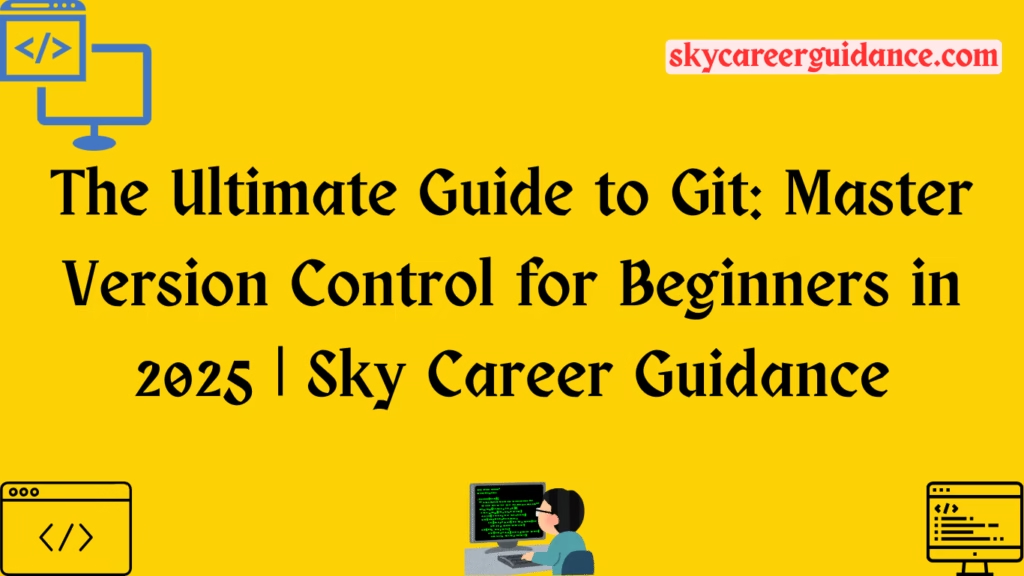
Troubleshooting Common Git Issues
- Merge Conflicts: Open conflicting files, resolve differences, then
git addandgit commit. - Lost Commits: Use
git reflogto find lost commit IDs and recover withgit checkout <commit-id>. - Large Files: Use Git LFS (Large File Storage) for media files to avoid bloating your repo.
- Authentication Errors: Ensure your SSH or HTTPS credentials are set up correctly for remote repos.
Resources to Keep Learning
- Official Git Documentation: Website
- Community on X: Follow Git discussions on X for real-time tips and updates.
- Books: “Pro Git” by Scott Chacon and Ben Straub (free online).
Conclusion: Master Git, Master Your Code
Git is more than a tool—it’s a mindset that empowers developers to create, experiment, and collaborate with confidence. By mastering Git’s core commands, branching strategies, and best practices, you’ll take control of your projects and thrive in the fast-paced world of software development in 2025. Start small, commit often, and explore advanced features as you grow. With this guide, you’re well on your way to becoming a Git pro. Happy coding!
For More Articles Visit Website
For more job updates, technology news other articles visit website sky career guidance click here
Follow Our Telegram Channel: click here
Tags: Sky Career Guidance, Git, Git Hub