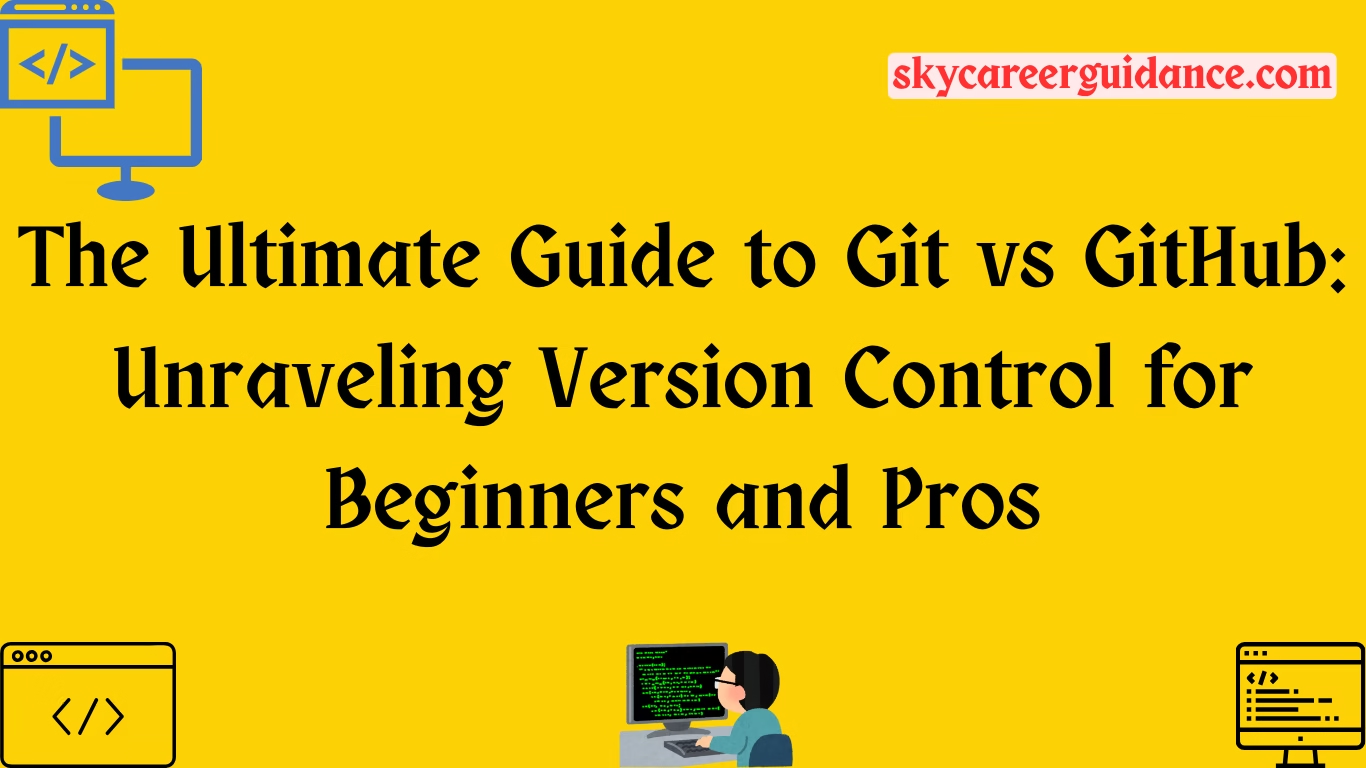Introduction: Why Git and GitHub Matter in 2025
Git vs GitHub: Ever started coding a project, only to lose track of changes, overwrite someone’s work, or wish you could rewind to a previous version? If that sounds familiar, you’re not alone. In the fast-paced world of software development, keeping your code organized is like keeping your kitchen tidy while cooking a five-course meal. That’s where Git and GitHub come in—two tools that have revolutionized how developers manage and collaborate on code. But what’s the difference between them? Are they the same thing? Spoiler alert: they’re not, and understanding their roles is your ticket to coding success.
In this ultimate guide, we’ll dive deep into Git vs GitHub, breaking down their purposes, features, and how they work together to make your coding life easier. Whether you’re a newbie just starting out or a seasoned developer looking to refine your workflow, this 3000+ word article will arm you with everything you need to know. Expect practical examples, analogies to keep things fun, and tips to optimize your use of these tools in 2025. Let’s get started!
What is Git? The Heart of Version Control
Imagine you’re writing a novel, and every time you make a change, you save a new copy of the entire manuscript. Sounds chaotic, right? Now, picture a tool that tracks every edit, lets you jump back to any version, and allows multiple writers to collaborate without stepping on each other’s toes. That’s Git in a nutshell.
Git Defined
Git is a distributed version control system (VCS) designed to track changes in your code. Created by Linus Torvalds (yes, the Linux guy) in 2005, Git lets developers manage multiple versions of their projects efficiently. It’s like a time machine for your code, allowing you to save “snapshots” (called commits) and revert to them whenever needed. Here’s what makes Git special:
- Local Operation: Git works on your computer, meaning you can track changes offline and sync later.
- Branching and Merging: Create separate “branches” to experiment without affecting the main codebase, then merge changes seamlessly.
- Collaboration: Multiple developers can work on the same project without overwriting each other’s contributions.
- Speed: Git is lightning-fast, handling large projects with ease.
How Git Works
Think of Git as a librarian who keeps meticulous records of every change in a book. When you make changes to your code, Git records them as commits, each with a unique ID and a message describing what you did. These commits form a history, like chapters in a book, that you can revisit or modify. Here’s a quick example:
# Initialize a new Git repository
git init
# Add a file to track
git add README.md
# Commit the changes with a message
git commit -m "Initial commit with project description"
This creates a snapshot of your project. If you mess up later, you can revert to this point. Cool, right?
Why Use Git?
- Track Changes: Never lose track of who changed what and when.
- Experiment Freely: Branches let you try new ideas without risking the main project.
- Recover from Mistakes: Made a coding blunder? Roll back to a previous commit.
- Work Offline: No internet? No problem. Git doesn’t need a constant connection.
Git is the foundation of modern version control, but it’s a local tool. So, how do you share your code with the world? Enter GitHub.
What is GitHub? The Collaboration Hub
If Git is the librarian, GitHub is the bustling library where everyone shares their books. GitHub is a cloud-based platform built on top of Git, designed to host, manage, and collaborate on code. Launched in 2008, it’s now a cornerstone of software development, used by over 150 million developers worldwide (as of 2025). Think of it as a social network for code, where you can store, share, and work together on projects.
GitHub Defined
GitHub takes Git’s local version control and supercharges it with online storage and collaboration tools. It’s like Google Docs for code, allowing teams to work together in real-time, track issues, and review changes. Key features include:
- Repositories: Online storage spaces for your Git projects, accessible from anywhere.
- Collaboration Tools: Features like pull requests, issues, and wikis make teamwork seamless.
- Community: Share your code publicly or privately, contribute to open-source projects, and discover others’ work.
- Integrations: Connect with tools like CI/CD pipelines, Slack, or VS Code for a streamlined workflow.
How GitHub Works
GitHub hosts repositories (repos), which are like folders containing your project’s files and Git history. You “push” your local Git commits to a GitHub repo, where others can access them. Here’s a basic workflow:
# Add a remote GitHub repository
git remote add origin https://github.com/username/my-project.git
# Push your local changes to GitHub
git push origin main
Now your code is online, and your team can clone the repo, make changes, and propose updates via pull requests. It’s like passing a draft around for feedback, but way more organized.
Why Use GitHub?
- Collaboration: Work with developers worldwide without email chains or USB drives.
- Backup: Your code is safely stored in the cloud, not just on your laptop.
- Visibility: Showcase your projects to potential employers or open-source communities.
- Automation: Use GitHub Actions to automate testing, deployment, and more.
GitHub doesn’t replace Git—it enhances it. Git handles the version control; GitHub makes it shareable and collaborative.
Git vs GitHub: The Core Differences
Now that we’ve covered the basics, let’s tackle the million-dollar question: what’s the difference between Git and GitHub? Think of Git as a chef cooking a meal and GitHub as the restaurant where the dish is served. Here’s a detailed breakdown:
1. Purpose
- Git: A version control system that tracks changes locally on your computer. It’s about managing code versions and history.
- GitHub: A platform for hosting Git repositories online, enabling collaboration, sharing, and project management.
2. Installation
- Git: A software tool you install on your machine (available for Windows, macOS, Linux).
- GitHub: A web-based service accessed via a browser or Git commands. No installation required, but you need an account.
3. Functionality
- Git: Focuses on version control tasks like committing, branching, and merging. It’s command-line driven (though GUIs exist).
- GitHub: Adds collaboration features like pull requests, issue tracking, and code reviews, plus a user-friendly web interface.
4. Collaboration
- Git: Supports collaboration through manual file sharing or network access, but it’s not built for large-scale teamwork.
- GitHub: Designed for collaboration, with tools to manage contributions from multiple developers.
5. Cost
- Git: Free and open-source, maintained by the Git community.
- GitHub: Offers free plans for public repos, but private repos and advanced features (e.g., GitHub Actions) require paid plans.
6. Dependency
- Git: Works independently. You don’t need GitHub to use Git.
- GitHub: Relies on Git for version control. You can’t use GitHub without understanding Git basics.
Here’s a quick analogy: Git is like a camera capturing photos of your project at different stages, while GitHub is the photo album where you store and share those pictures with friends.
How Git and GitHub Work Together
Git and GitHub are like peanut butter and jelly—great on their own, but unstoppable together. Here’s how they complement each other in a typical workflow:
- Initialize a Local Repository: Use Git to create a repo on your computer (
git init). - Make Changes and Commit: Write code, stage changes (
git add), and commit them (git commit). - Push to GitHub: Connect your local repo to a GitHub repo and push changes (
git push). - Collaborate: Team members clone the GitHub repo, make changes, and submit pull requests.
- Review and Merge: Use GitHub to review code, discuss changes, and merge them into the main branch.
- Sync Locally: Pull the updated code back to your local machine (
git pull).
This workflow ensures your code is versioned locally (Git) and shared globally (GitHub). For example, a team building a web app might use Git to manage individual features and GitHub to coordinate contributions across developers.
Getting Started with Git: A Beginner’s Guide
Ready to dive into Git? Here’s a step-by-step guide to set it up and start tracking your code. Don’t worry if you’re new—this is easier than assembling IKEA furniture.
Step 1: Install Git
- Windows/macOS: Download the installer from GIT and follow the prompts.
- Linux: Use your package manager (e.g., sudo apt install git for Ubuntu).
- Verify installation:
git --version.
Step 2: Configure Git
Set your name and email for commit messages:
git config --global user.name "Your Name"
git config --global user.email "your.email@example.com"Step 3: Create a Repository
Navigate to your project folder and initialize a Git repo:
cd my-project
git initStep 4: Make Your First Commit
Create a file (e.g., index.html), stage it, and commit:
git add index.html
git commit -m "Add initial HTML structure"Step 5: Create a Branch
Experiment with new features on a branch:
git branch feature-login
git checkout feature-loginMake changes, commit, and merge back to the main branch:
git checkout nadie
git merge feature-loginTips for Success
- Commit Often: Small, frequent commits make it easier to track changes.
- Write Clear Messages: Describe what each commit does (e.g., “Fix login bug” vs. “Changes”).
- Use .gitignore: Exclude files like
node_modulesto keep your repo clean.
Getting Started with GitHub: Sharing Your Code
Now that you’ve got Git running, let’s take your code to GitHub. Here’s how to get started:
Step 1: Create a GitHub Account
Sign up at GitHub. The free plan is perfect for beginners.
Step 2: Create a Repository
- Click “New” on GitHub’s homepage.
- Name your repo (e.g.,
my-first-project). - Choose public (visible to all) or private (restricted access).
- Add a README for project details.
Step 3: Connect Local Repo to GitHub
Link your local Git repo to GitHub:
git remote add origin https://github.com/username/my-first-project.git
git push -u origin mainStep 4: Collaborate with Pull Requests
- Team members clone the repo:
git clone https://github.com/username/my-first-project.git. - They create branches, commit changes, and push to GitHub.
- Submit a pull request on GitHub to propose changes.
- Review, discuss, and merge the pull request.
Step 5: Explore GitHub Features
- Issues: Track bugs or tasks.
- GitHub Actions: Automate testing or deployment.
- Wikis: Document your project.
- Projects: Organize tasks with Kanban boards.
Tips for Success
- Use Descriptive Pull Requests: Explain what your changes do.
- Enable Notifications: Stay updated on team activity.
- Explore Open Source: Contribute to public repos to build your portfolio.
Advanced Features: Taking Git and GitHub to the Next Level
Once you’re comfortable with the basics, Git and GitHub offer advanced features to supercharge your workflow.
Git Advanced Commands
- Rebasing: Rewrite commit history for a cleaner timeline (
git rebase). - Cherry-Picking: Apply specific commits to another branch (
git cherry-pick). - Stashing: Temporarily save uncommitted changes (
git stash). - Bisecting: Find bugs by stepping through commit history (
git bisect).
GitHub Power Tools
- GitHub Actions: Automate workflows, like running tests on every push.
- Code Reviews: Use pull requests to enforce quality standards.
- Dependabot: Automatically update dependencies to avoid vulnerabilities.
- GitHub Pages: Host static websites directly from your repo.
For example, to set up a GitHub Action for automated testing:
name: Run Tests
on: [push]
jobs:
test:
runs-on: ubuntu-latest
steps:
- uses: actions/checkout@v3
- name: Run tests
run: npm testThis YAML file runs tests every time you push code, saving you from manual checks.
Git Alternatives and GitHub Competitors
While Git and GitHub dominate, they’re not the only players in town. Here’s a quick look at alternatives:
Git Alternatives
- Mercurial: Similar to Git but simpler for some workflows.
- Subversion (SVN): Centralized version control, less flexible than Git.
- Perforce: Popular in enterprise settings for large projects.
GitHub Competitors
- GitLab: Offers built-in CI/CD and a similar feature set to GitHub.
- Bitbucket: Integrates well with Atlassian tools like Jira.
- SourceForge: Focuses on open-source projects but less modern.
Git and GitHub remain the gold standard due to their flexibility, community, and integrations.
Best Practices for Git and GitHub in 2025
To make the most of Git and GitHub, follow these best practices:
- Keep Commits Small: Break changes into logical chunks.
- Use Meaningful Branch Names: E.g.,
feature/add-loginorbugfix/footer-alignment. - Write Clear Documentation: Use READMEs and wikis to explain your project.
- Review Code Thoroughly: Catch errors early with pull request reviews.
- Backup Regularly: Push to GitHub frequently to avoid losing work.
- Stay Secure: Use two-factor authentication on GitHub and avoid committing sensitive data.
Common Pitfalls and How to Avoid Them
Even pros make mistakes. Here are common Git and GitHub pitfalls and how to dodge them:
- Merge Conflicts: Resolve conflicts carefully by communicating with your team. Use
git mergeorgit rebasewisely. - Overwriting Changes: Always pull the latest changes before pushing (
git pull). - Large Files: Avoid committing massive files. Use Git LFS (Large File Storage) instead.
- Poor Commit Messages: Write descriptive messages to make history readable.
- Public Repo Risks: Double-check before pushing sensitive data to a public repo.
Why Git and GitHub Are Essential in 2025
In 2025, software development is more collaborative than ever. Git’s robust version control and GitHub’s seamless collaboration tools are must-haves for:
- Solo Developers: Track personal projects and showcase work to employers.
- Teams: Coordinate complex projects with distributed teams.
- Open-Source Contributors: Join global communities and contribute to impactful projects.
- Businesses: Streamline development with automation and integrations.
The rise of AI-driven development (e.g., GitHub Copilot) and remote work has only cemented their importance. Whether you’re building a startup’s app or contributing to open-source AI tools, Git and GitHub are your allies.
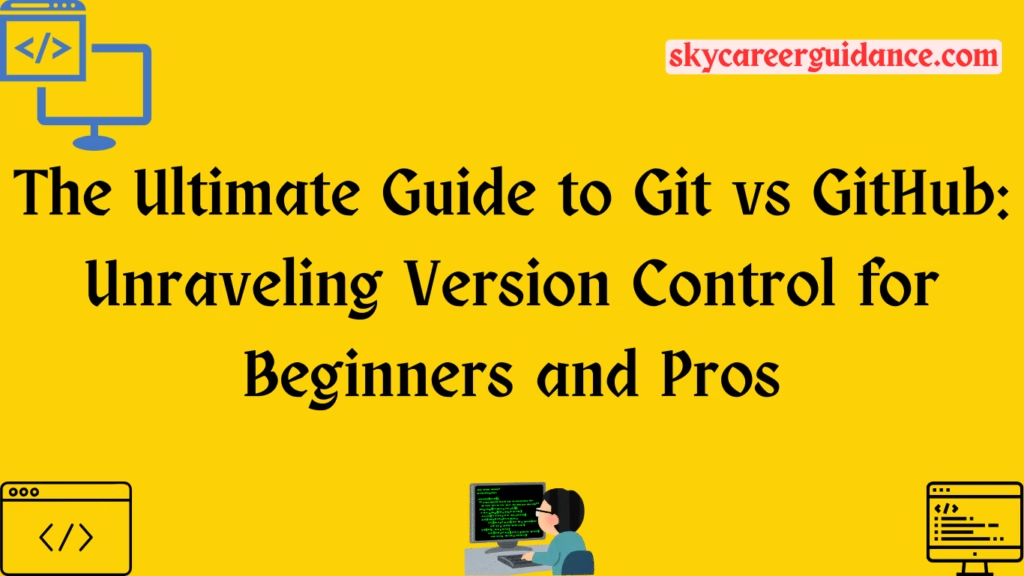
Conclusion: Master Git and GitHub for Coding Success
Git and GitHub are two sides of the same coin, each solving a critical piece of the development puzzle. Git gives you the power to track and manage code changes locally, while GitHub takes your work to the cloud, enabling collaboration and visibility. Together, they’re the ultimate toolkit for developers in 2025, whether you’re a beginner tinkering with your first project or a pro leading a global team.
By mastering Git’s version control and GitHub’s collaboration features, you’ll code with confidence, collaborate like a pro, and build a portfolio that stands out. So, fire up your terminal, create a repo, and start exploring. The coding world is waiting for your next commit!
FAQs
1. Can I use Git without GitHub?
Yes! Git works locally and doesn’t require GitHub. You can use Git alone or with other platforms like GitLab or Bitbucket.
2. Is GitHub free to use?
GitHub offers a free plan with unlimited public repositories and basic features. Private repos and advanced tools like GitHub Actions may require a paid plan.
3. How do I resolve a merge conflict in Git?
Run git status to identify conflicted files, edit them to resolve conflicts, then stage (git add) and commit (git commit) the changes.
4. What’s the difference between git pull and git fetch?
git fetch downloads changes from the remote repo without merging, while git pull fetches and merges them into your local branch.
5. Can I host a website on GitHub?
Yes, GitHub Pages lets you host static websites for free directly from your repository. Perfect for portfolios or documentation!
For More Articles Visit Website
For more job updates, technology news other articles visit website sky career guidance click here
Follow Our Telegram Channel: click here
Tags: Sky Career Guidance, Git, Git Hub